

The Quote View component provides a tabular display of price data at the current point in time with one row for each specified symbol and a column for each specified fields.
Data in the Quote View grid is dynamically updated on a cell by cell basis as soon as updates arrive at the client.
When a new Quote View component is inserted on to a page, the Edit Dialog will be displayed. At this point, the user can specify the symbols to view and the display attributes of the grid.
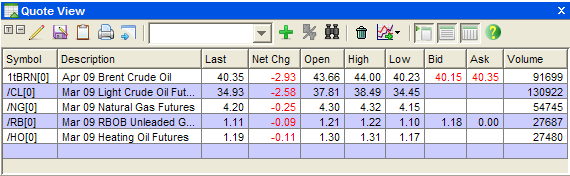
Quote View component in symbol set mode
The Quote View component can be configured to operate in one of two modes allowing for two different methods of specifying the symbols to view: Symbol Set and Symbol Chain. The modes also effect the behavior of the component and how it saves its state.
In Symbol Set mode, the user may directly specify symbols from either the toolbar in the Display View or from the Edit Dialog. No validation is performed on symbols added in this manner unless one of the Symbol Selection tools (Symbol Explorer or Symbol Lookup) are utilized and therefore symbols entered on one day may not be valid the next, but will still be displayed in the grid. In addition, the user may mix and match any combination of symbol types in the grid (i.e., futures, options, spots, and equities). State is maintained with a fixed list of symbols.
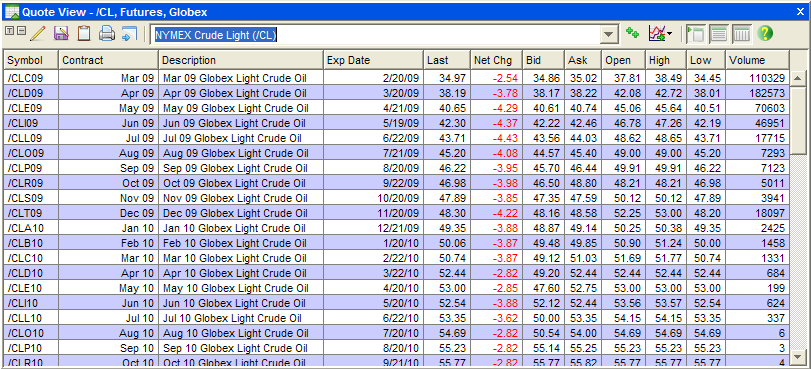
Quote View component in Symbol Chain mode
In Symbol Chain mode, the user specifies a symbol root and additional parameters. The actual symbol list is generated dynamically each session. In this mode, only active, valid symbols will be displayed. The user may only alter the symbol display from the Edit Dialog and state is maintained with only the symbol root and any additional qualifying parameters.
When changing from Symbol Set mode to Symbol Chain mode, any currently selected symbols are deleted. The dialog changes as the selection panel and certain controls are not available in both modes. However, any selected fields or other display options will be maintained.
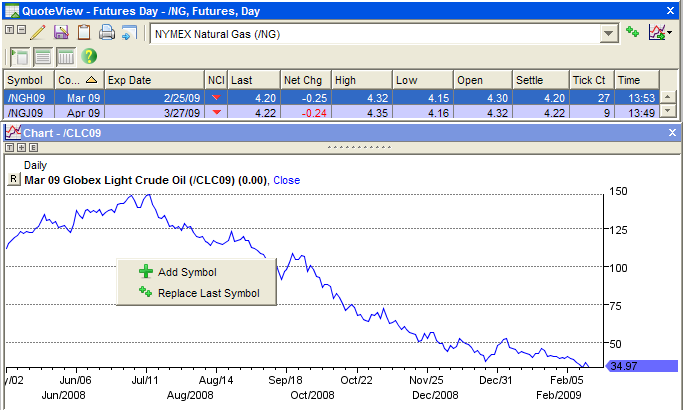
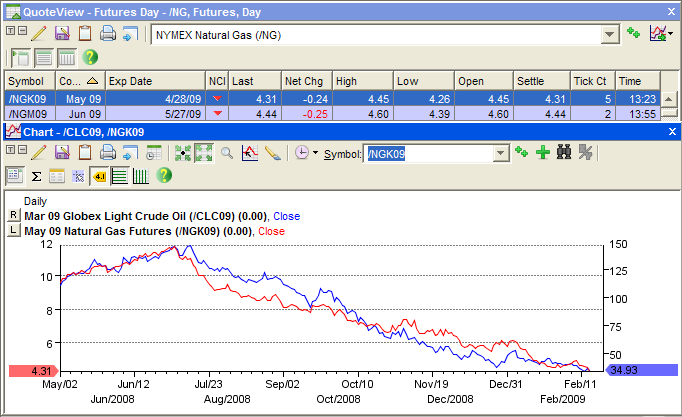
Symbols: Quote View will not expressly validate symbols since a symbol's validity will change over time. If an invalid symbol is requested, Quote View will not display data for that symbol. This is only applicable to Symbol Set mode; in Symbol Chain mode the symbol list is dynamically built with active symbols from the server for each session.
Fields: Since fields are selected from a list, only generically valid fields may be selected. However, since Quote View may display different types of symbols in the same grid (i.e., futures, options, spots, and equities), the fields available to the user will not be limited based on symbol type. If a field does not apply to a given symbol, no data will be displayed in that cell.