

The MarketView Symbol Selection dialog is a common tool that can be used by any MarketView component that requires the user to choose one or more symbols. The dialog provides both tree-based "exploring" as well as search functionality and access to user-defined formulas. These functions can be used independently or together to identify one or more symbols to be used by the calling component.
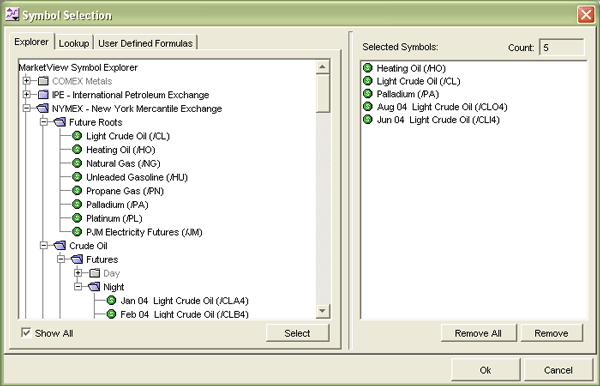
The MarketView Symbol Selection dialog with the Symbol Explorer tool displayed.
The dialog is divided into three sections. On the left is a tab control that allows access to the three symbol selection tools: Symbol Explorer tree, Symbol Lookup criteria and results list, and User-defined Formula management. On the right hand side is a list box of selected symbols.
Either side may sized (made bigger or smaller) relative to the other. To increase the size of one portion of the Selection Dialog, place the cursor of the line that divides the two sections. When the cursor changes to the sizing cursor, click and drag to the desired size.
Symbols are selected from the left side using the Select button to move one or more symbols or using drag and drop to move one symbol at a time. Once selected, symbols can be removed by using the Remove All and Remove buttons. Selection of the OK button adds all of the selected symbols to the calling component while the selection of the Cancel button closes the dialog without effecting the calling component's Edit Dialog.
Switching between the Explorer, Lookup, and User-defined formula features is done by using the tab control on the left hand side of the dialog. Moving between the functions does not affect the Selected Symbol set.
Selected Symbols: This list box displays a list of symbols and their descriptions that have been selected from the Symbol Explorer tree and the Symbol Lookup results list. The symbols in this list that will be added to the calling MarketView component.
Symbol Count: This text box display a count of the number of symbols that are in the Selected Symbols list.
Remove All: This command button removes all of the symbols from the Selected Symbols list and sets the Symbol Count to 0.
Remove: This command button removes the highlighted symbol from the Selected Symbols list.