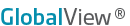
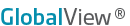
| MarketView > Symbols > Symbol Search |
The Symbol box allows you to enter a word or phrase to assist you in finding the desired symbols. Enter the word or phrase in the top left part of the component where it says "Enter symbol...". The results are displayed in a drop down directly below the symbol box .
1. To start, click on EDIT within the component chosen.
2. Next, enter a part of the symbol's description, such as "CRUDE OIL" in the search box were it reads "enter search term..."
As you continue to enter more letters in the Search box, the results are screened more finely.
3. To select ONE contract, double-click on the desired symbol to move it into the Selected Symbols box on the right.
4. To select MULTIPLE symbols, hold your CTRL key, and click on each symbol. When you have all of the desired symbols selected, press the ENTER key to move the range to the right side.
5. To select a RANGE of symbols, hold your SHIFT key, and click the first symbol in the range you want. Then, click the last symbol in the range. (All of the symbols in the range will be highlighted). Press the ENTER key to move the range to the right side.
NOTES: The Symbol Tree remembers the last exchange/category you navigated and will display your most recent symbol choices next time you access the dialog box.
Symbols MAY be added to the right "selected symbols" box multiple times. This allows you to add the symbol to your spreadsheet using different units of measure or currencies. This is helpful if you wish to view the price data for one symbol using different currencies or units of measure.