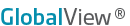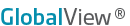| |
Create a Quotes Query
- Open an Excel spreadsheet.
- Click the Quote icon from the ExcelTools toolbar. (If you have not saved your credentials, you will be asked to log in.)
Result: The Insert Quotes dialog box appears.
- Select symbols to appear on the quoteboard. There are three ways to do this:
- When you know the specific symbology, type directly into the symbol field at the top right of the dialog box, pressing ENTER when done. View detailed information on symbology.

Examples:
- Enter /CLZ11 for December 2011 Light Crude Oil Futures
- Enter /NGS11 for November 2011 Globex Natural Gas Futures
- Enter /CL[0] OR /CL<0> for NYMEX Crude Oil Day session - Front Month (see Rolling Futures Symbology for more information).
- Enter /HO<3> for the (Continuous) 4th Month NYMEX Heating Oil
2. SEARCH: Enter a phrase to search for in the field marked "Search" at the top left of the dialog box. View detailed instructions for using Search.
3. Use the Symbol Tree to navigate through the exchanges and categories to find the desired symbol. View detailed instructions for using the Symbol Tree.
- Select the data fields you wish to include on the quoteboard.
- To select more fields, click "Add", then click on the data field(s) you want from the Field Selector (sorted alphabetically).
- To remove a selected field, hover over the field and the click the "X". (This places the field back into the Field Selector.)

- By default, the symbols will be displayed in the spreadsheet from left to right in the order in which they are entered into the symbol field grid. You can drag/drop the symbols to change the order in which they appear:

- NOTE: The Data Fields area "remembers" the last set of fields you selected for a quote and will display those fields by default.
- Optionally choose additional display settings by clicking the Preferences link. View detailed information about the Quote Preferences.
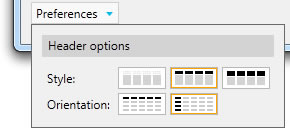
- When done, click OK to insert the Quote query on your spreadsheet.
|