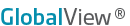
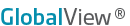
| MarketView > Scrolling News > News Process |
1. Initiate a news window by clicking on the news icon.
2. By default all news sources will show up in the feed. To select the sources you want in your feed click edit.
3. Select the news sources you would like displayed in your feed.
1. Check the box next to the source for it to appear in your feed
2. Set each source as a different color so it is easy to distinguish them apart in your feed. Do this by clicking on the square next to the abbreviated source name.
3. Next select the appropriate news filter.
1.Filter by categories -
2. Filter by keyword in headers
3. Filter by keyword in Articles
4. Set the time period in which you want news stories returned from.
1. Limit news to a date range. The links next to from and to make it easy for you to select a date from the pop up calendar.
2. Limit news to last N days. Chose how many days back you would like news stories returned from. This will roll the last day off each day and add a new day as it becomes available so it is always looking at the same amount of days back.
5. Click ok to generate a scrolling news feed.