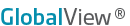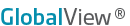| |
New Data Fields
Once a quote has been added to a spreadsheet, it is easy to add additional data fields for the symbols you've selected, as long as you know the Field ID that represents the data. When using a header to identify the data, you simply need to add a new column and change the header using one of the valid Field ID names for the data you want.
When using "No Headers" on the quote, you need to insert the Field ID name in the cell function.
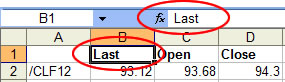
|
Use the header to identify the data. |
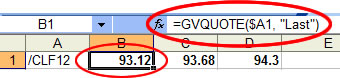 |
No Headers: insert the Field ID in the cell function. |
Add a New Data Field
WHEN USING HEADERS
- Copy and paste any of the data columns on your spreadsheet into a new column.
NOTE: When the symbols were placed in columns (vs. in rows), copy and paste any of the data rows into a new row.
- Place your cursor in the heading of the new column, and enter a valid Field ID as the new heading.
RESULT: The underlying data in each symbol row will automatically change to show you the data for the new Field ID.
WHEN USING NO HEADERS
- Copy and paste any ONE of the data cells on your spreadsheet into an empty cell in a new column.
NOTE: When the symbols were placed in columns (vs. in rows), copy and paste any ONE of the data cells into an empty cell in a new row.
- Click on the cell you just created (with the copied function). You will see the function exposed for the cell at the top of your spreadsheet.
- Replace the Field ID in the function with a valid Field ID that respresents the data you want. This changes the underlying data in ONLY that cell.
- Copy the cell with the new function, then paste it into every cell for all the other symbols on your spreadsheet.
|