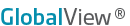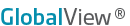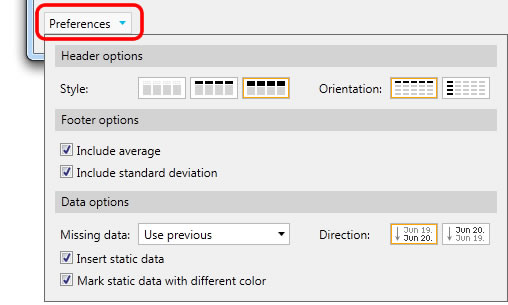|
When creating a Historical Query, you have the option of setting multiple display settings by clicking the Preferences link found in the lower left corner of the dialog box.
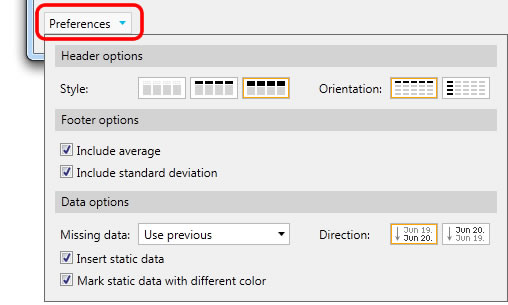
HEADER OPTIONS
Style
The default setting for a historical query will Bold the headers in each column. You may change this by clicking on a Style icon:
 No Headers - no column headings will display No Headers - no column headings will display Plain Headers - normal font weight is used for column headers Plain Headers - normal font weight is used for column headers Bold Headers - bolded font weight is used for column headers (default) Bold Headers - bolded font weight is used for column headers (default)
Orientation
The default setting for a historical query will place each symbol in a row, with each selected data field as a column. You may change this by clicking on an Orientation icons:
 Symbols in Rows - each symbol is placed in a row, with each selected data field in a column (default) Symbols in Rows - each symbol is placed in a row, with each selected data field in a column (default) Symbols in Columns - each data field is placed in a row, and each symbol in a column. Symbols in Columns - each data field is placed in a row, and each symbol in a column.
FOOTER OPTIONS:
- Include Average - When checked, the average for each data column is calculated and printed at the end of the table.
- Include Standard Deviation -When checked, the standard deviation for each data column is calculated and printed at the end of the table.
DATA OPTIONS:
Missing Data - The Missing Data setting determines what data (if any) should be inserted in the spreadsheet when there is no reported data from the exchange for a specific time period. Missing data typically occurs when a holiday falls mid-week.
- Leave blank - Cells will be left blank when no data is present for the time series.
- Use previous - Cells with missing data will be populated with the previous session's closing values. (default)
- Use next - Cells with missing data will be populated with the next session's opening values.
- Interpolate - This option will fill any missing data in a data series by calculating and constructing the data points using the previous and next values in the series. This option will not fill blanks at the beginning or end of the data series.
Insert Static Data - When checked, the data that is returned on the spreadsheet is static data (a snapshot of the prices at the time the query was generated.) New data will NOT be pulled into the spreadsheet unless you click the Refresh icon (found on the GlobalView toolbar.) Learn more about Static vs. Real-Time data.
Note: The Refresh icon for Statics Data queries will only be visible if you select "Show refresh button in the toolbar" from your Preferences. 
Mark Static Data with different color - When checked, static data appears in blue text(where real-time data appears in black text.)
Direction - The Direction setting identifies how data is sorted on the spreadsheet. The default Direction setting presents the data from Older to Newer.
 Older to newer - shows the Oldest data at the beginning, with Newer data at the end (default) Older to newer - shows the Oldest data at the beginning, with Newer data at the end (default) Newer to older - shows the Newest data at the beginning, with Older data at the end. Newer to older - shows the Newest data at the beginning, with Older data at the end.
|