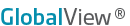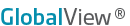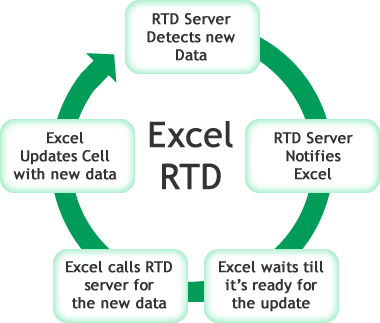Excel Real-time Data (RTD) components were introduced so that real-time data can stream into a Microsoft Excel spreasheet. The RTD server communicates with Excel in a hybrid push-pull mechanism, greatly increasing the efficiency of the update (as opposed to the older version of real-time updates that use a DDE connection).
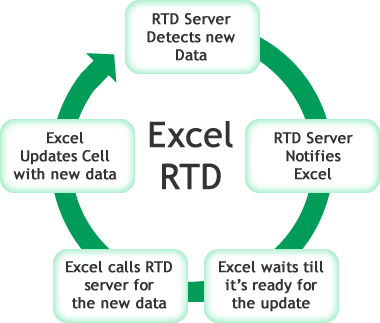
Why Excel Tools Uses RTD
GlobalView's new version of Excel Tools was built to stream data utilizing Excel Real-time Data (RTD) components. RTD offers these distinct advantages over software using a DDE connection:
- RTD communicates with the Excel spreadsheet using a push-pull mechanism. Therefore, it is extremely fast and efficient when handling updates to data in real-time.
- The push-pull architecture allows for seamless updates, even when modal dialog boxes are open or when multiple simultaneous commands are given.
- RTD uses Excel function-like syntax. The real-time data in placed directly in a cell and includes cell references that can be used in formulas, calculcations and charts.
- RTD keeps track of the state and location of real-time data formulas so that the server doesn't have to.
Reasons Not to Use DDE
Many of GlobalView's competitors use DDE (Dynamic Data Exchange) to stream data into Excel. DDE, introduced in the late 1980’s, has some well-known issues including:
- the tendency to stop responding altogether when asked to handle multiple commands simultaneously
- the inability to use cell references in a function; everything must be hard coded
- difficulty when asked to recalculate or chart new real-time data as it is streamed into the spreadsheet
- dropped updates, inefficient response time, and unreliable performance.
RTD Throttle Interval
The RTD throttle interval determines how often updates are made to Excel. When Excel Tools is installed, the RTD throttle is automatically set to 2000 milliseconds (2 seconds) between calls for new data. Typically, you will never have to change this setting.
Change the RTD Throttle Interval
To set the throttle interval lower through the Excel object model (change from 2000 milliseconds to 500 milleseconds, or 0.5 seconds):
- Open Excel
- Open the Visual Basic Editor by pressing ALT+F11, or by clicking Visual Basic Editor from the Macro menu (Tools menu).
- In the Immediate window (press CTRL+G or click Immediate Window on the View menu), type this code:
Application.RTD.ThrottleInterval = 500
- Make sure your cursor is on the line that you just typed, and then press ENTER.